June 4th, 2013 by steve
Recently I was using PocketCasts, the best podcatcher I’ve been able to find for the Android OS, to listen to podcasts when I realized it was behaving erratically when it came to downloading podcasts. Some podcasts downloaded automatically. Others did not.
To set things up, the procedure I had followed went like this.
- I searched for the podcast.
- I clicked subscribe.
- I looked at the list of episodes and selected the second-newest (to auto-download two episodes).
- I clicked the plus sign to add it to a previously created playlist (one set to download automatically)
- I waited.Hours, days, weeks later…. I still had to download the podcasts manually.
Although this is the correct method, some podcasts were automatically downloading and others were not. To further confuse the matter, the manually downloaded podcasts were not on the assigned playlist.
I finally contacted their technical support via email — a lengthy ordeal if you’re opposite Australia, globally speaking.
First, their tech asked me to check my global settings. They were as follows:
- Refresh on app open check
- Check for new episodes EVERY HOURÂ check
- When on Cellular / Mobile Network:Â Warn when not on WiFi check
She said that was good.
Then she asked me to check if I had “Only when Charging” selected? It was not checked, so she said that was fine.
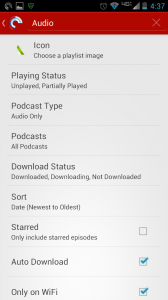 Then she suggested that my playlists (including the default ones) might be competing with each other. I checked to be make certain all playlists have the same settings.
Then she suggested that my playlists (including the default ones) might be competing with each other. I checked to be make certain all playlists have the same settings.
As it turns out, the playlists I created were all the same, but the ones that come with PocketCasts (unplayed, audio, video, and downloaded) did not have Auto Download or Only On WiFi checked.
I checked those boxes in those four playlists and it immediately started downloading.
Solved!
LATER: It would seem that this setting is not saved in the PocketCasts setting backup. When I had a different issue and uninstalled / reinstalled, I had to go back in and do this again.
Tags: android, droid, pocketcasts, podcast, podcasting, podcatcher
Posted in droid | Comments Off on SOLVED: PocketCasts Not Automatically Downloading…
May 23rd, 2013 by steve
For years we have been using old laptops at church to record the services. About a month ago I updated Ubuntu to the latest version and lost the audio inputs. I absolutely hate Pulse Audio and the new desktop presentation of Ubuntu has to go.
Today I finally got Linux Mint running on an old Dell Inspiron 5100. It seems lighter than Ubuntu and I love the MATE interface. I am pretty well done with the Unity interface. I don’t think anyone tried harder to like it than did I.
I still struggled to get the audio going. Finally, I followed the instructions here, where JaguarNight explains how he solved it.
You have to be a little intuitive. But when you mess with the ideas in JaguarNight’s post, it works.
Tags: audacity, linux, linux mint, pulse audio, recording
Posted in linux | Comments Off on Using Linux to Record Audio…
March 14th, 2013 by steve
I had all but stopped using Yahoo mail since, in my estimation, they didn’t take security as seriously as Gmail, but in recent months, Yahoo’s offered better protection than in the past.
If you’re concerned about security and using Yahoo for email, here’s five steps to making your Yahoo mail more secure.
- Turn on SSL (secure socket layers) in Yahoo. This encrypts ALL mail in and out of yahoo, something they should have done years ago, but just initiated under pressure from security experts. You can see how to do this at http://nakedsecurity.sophos.com/2013/01/08/yahoo-mail-https-ssl/
- Turn on Two-step verification logins on Yahoo. You can read about that here: http://news.softpedia.com/news/Yahoo-Introduces-Secure-Two-Step-Verification-Logins-239586.shtml (See the note at the end of this list.)
- Use passwords that are sophisticated. You might use nonsense phrases that have meaning to you with misspelled words and numbers. Then you can easily remember them.
- Keep your software updated: Java, your browser, MS Office, etc.
- Also, be sure you have commercial grade antivirus on your PCs. You should use antivirus even if you’re using a Mac. The Java exploit that’s been trashing machines over the past few weeks didn’t care what machine you were running.
Two-step verification may seem laborious, but it’s worth the trouble as it makes it very hard for others to access your email. However, on a machine that has a key-logger (a form of malware), if you use the “Answer your secret question” option, you’re still giving away access to your account. Instead, I always have Yahoo text my phone and enter the code they text.
I still feel Gmail is more secure in that it has actually caught compromises and prevented me from sending messages that I didn’t compose — locking the account until I could resecure it.
However, if you prefer Yahoo, these five steps should help secure your email.
Tags: gmail, security, ssl, virus, yahoo!
Posted in General Tech | Comments Off on How to Secure Yahoo Mail
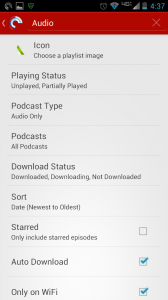 Then she suggested that my playlists (including the default ones) might be competing with each other. I checked to be make certain all playlists have the same settings.
Then she suggested that my playlists (including the default ones) might be competing with each other. I checked to be make certain all playlists have the same settings.