August 12th, 2014 by steve shields
When I use a template for MS Word 2010 that I created, it asks me, every time I save, “Do you also want to save changes to the document template?” No. Why would I?
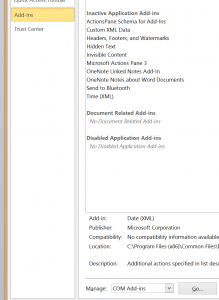 The most often suggested solution to this is to get Word to stop asking and just save. I don’t want it to save the changes. And I don’t want to tell it NO every time I save a file.
The most often suggested solution to this is to get Word to stop asking and just save. I don’t want it to save the changes. And I don’t want to tell it NO every time I save a file.
Solution:
- Open the file
- Select FILE / OPTIONS / ADD-INS
- At the bottom of the windows, select “Manage: COM Add-ins” from the drop-down list and click GO.
- Uncheck all the boxes.
SOLVED.
at least for now
Posted in General Tech | Comments Off on SOLVED: WORD 2010 asks “Do you also want to save changes to the document template?”
July 31st, 2014 by steve shields
The Windows Charms Bar is the bar that pops in from the right hand side of the screen when you touch the edge of the mouse pad and gives you options and info you generally aren’t asking for.
Yeah — it makes us all crazy, so disabling it is buried deeply in the settings.
Here’s how I disabled mine:
- control panel
- hardware and sound
- mouse
- device settings
- settings
- disable edge swipes
You can still access the Charms Bar by clicking Windows Key + C
SOLVED!
Tags: charms bar, touchpad, windows 8.1
Posted in Windows | Comments Off on SOLVED: How to stop touchpad from activating Charms Bar…
July 28th, 2014 by steve shields
My wife had this piece of legacy software from 2006 — MGI Photosuite 8 — that she wanted to run on her Windows 7 machine. The problem was that the first time I installed it on that machine, it crashed it hard. I had to reboot in the safe mode and do a system restore. It was ugly. And the problem, it said, was incompatible drivers. That was years ago when Windows 7 was brand new. I never tried again. I simply installed an old version of XP on a Linux box in the corner for her to use. But then that system had problems, so now what?
I read about others installing legacy software and saying they had no problem so I thought I’d man-up and give it another shot, naturally running the install program in the XP SP3 compatibility mode and setting the application to run in the same mode.
Here’s what was different this time: Windows 7 spoke up and said, “Hey — those drivers aren’t digitally signed. I will NOT install them.” And it didn’t. SOLVED! That was not a problem for me since my wife does not use the program for anything, except printing photos.
Kudos to MS for flagging the drivers and preventing their installation. I don’t believe that was even an option when I first tried installing the application. Windows update must have changed the flagging, and thereby fixed it.
Posted in Windows | Comments Off on Failed at installing Legacy Software on Windows? You might want to try later.
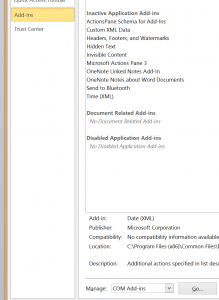 The most often suggested solution to this is to get Word to stop asking and just save. I don’t want it to save the changes. And I don’t want to tell it NO every time I save a file.
The most often suggested solution to this is to get Word to stop asking and just save. I don’t want it to save the changes. And I don’t want to tell it NO every time I save a file.