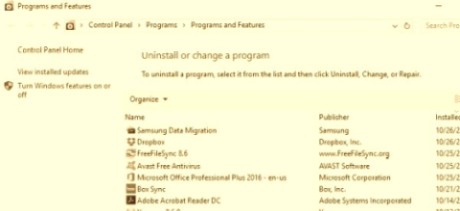“My Lenovo Yoga doesn’t change its orientation or switch to tablet mode anymore! It stopped working like it used to! Windows broke it!” -Everybody
IF YOU’VE UPGRADED TO WINDOWS 10, the Lenovo Transition Application probably stopped working right. At best, Lenovo Transitions became glitchy, not changing the orientation when in the tablet mode or the tent mode. And when you closed the lid, it often didn’t wake up when reopened. So Lenovo Transitions was replaced with something called Lenovo Mode Control.
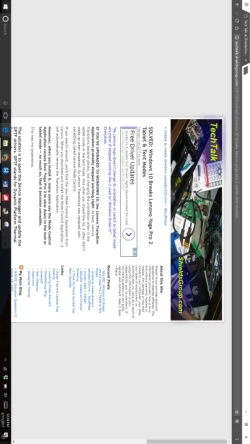 If you search around, you’ll find the new Mode Control Application from Lenovo. When you download and install the Mode Control Application, it will automatically remove the Transition Application.
If you search around, you’ll find the new Mode Control Application from Lenovo. When you download and install the Mode Control Application, it will automatically remove the Transition Application.
However, when you install it, many users say the Mode Control Application causes their Yoga Pro 2 to slow down in the tent or tablet mode — so much so, that it becomes unusable.
This was my experience.
The solution is to open the Device Manager and update the DPTF drivers. DPTF stands for Dynamic Platform Thermal Framework.
It’s Intel’s way of keeping your unit from overheating, while allowing it to run as fast as possible.
I found these drivers under the System Devices Intel section on my unit.
Updating them relocated them within the Device Manager.

Just right-click each one and select update. Let it update from the internet.
Some users report that they had to update them twice. This was the case with one of the three on my system. It updated and then I rebooted and checked again, and it updated once more.
When I finished, it worked like a charm.
That got me to thinking, I wonder what other drivers need to be updated. So I went through my device manager, item by item, and probably made ten more updates.
If this helped you, the best way to say thanks is to share this post! THANKS!
![]()
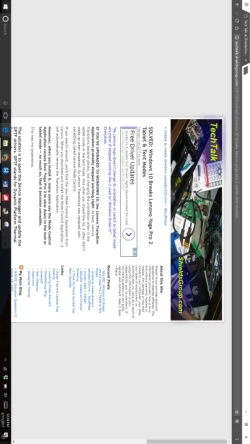 If you search around, you’ll find the new Mode Control Application from Lenovo. When you download and install the Mode Control Application, it will automatically remove the Transition Application.
If you search around, you’ll find the new Mode Control Application from Lenovo. When you download and install the Mode Control Application, it will automatically remove the Transition Application.